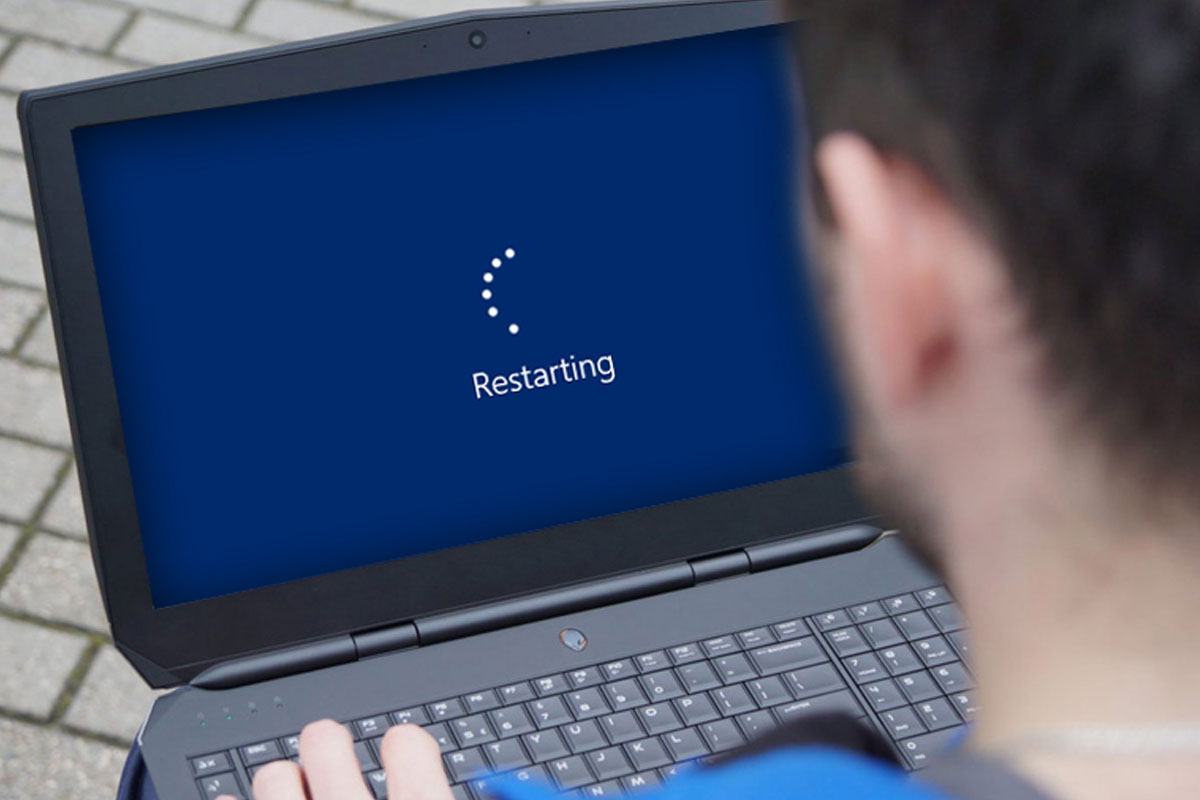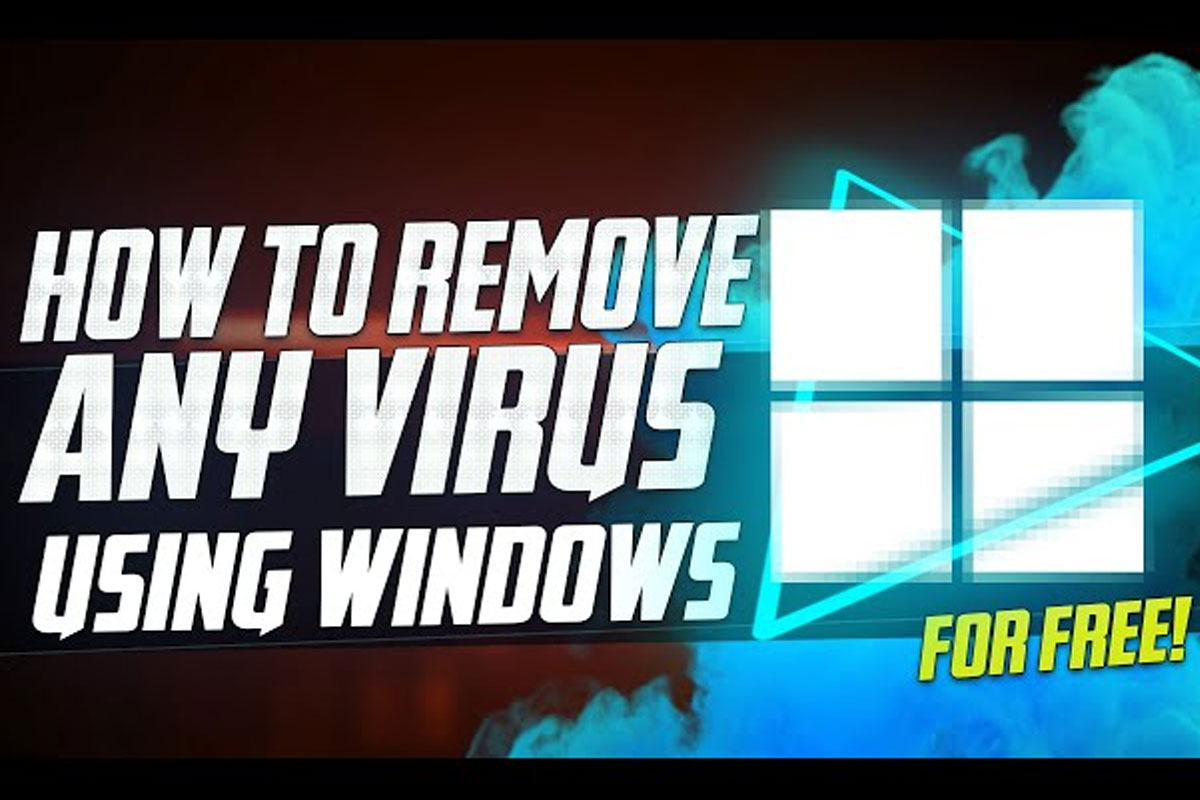If your Windows computer is freezing or becoming unresponsive, there are a few steps you can take to fix the problem. In this article, we’ll provide 6 methods to help you get your computer running smoothly again.
1. Check for Updates
The first step you should take when trying to fix Windows freezing is to check for updates. Windows often releases updates to address bugs and improve system stability. To check for updates, follow these steps:
- Open the Windows Settings app.
- Go to Update & Security.
- Click the Check for updates button.
- Install any available updates.
2. Uninstall Problematic Software
If your Windows computer is freezing after checking for updates, you may have an application that is causing the problem. To identify and uninstall this software, follow these steps:
- Open the Control Panel.
- Go to Programs > Uninstall a program.
- Look for any recently installed software.
- Select it and click Uninstall.
This will remove the problematic software from your computer.
3. Run a System Scan
If Windows is still freezing, there may be malware on your computer. To check for this, open the Windows Security app and go to Virus & Threat Protection. Select Scan options and click the Full Scan option. This will scan your computer for malicious software and remove any threats it finds. Also try to scan your PC with Gridinsoft Anti-Malware.
How to Run a Scan
- Open the Windows Security app.
- Go to Virus & threat protection.
- Select Scan options.
- Click the Full scan option.
When the scan is finished, Windows Security will detect and remove any threats it finds.
Things to Consider Before Running a System Scan
- Make sure to save any important documents before running a system scan, as it may affect the performance or stability of your computer.
- Ensure you have the most up-to-date antivirus software installed on your computer.
- If you have a lot of files on your computer, the scan may take a long time to finish.
4. Check Your Hard Drive
One possible cause of Windows freezing is a corrupted hard drive. To check for this, you can run a scan of your hard drive and check for any errors. This can be done by opening the Command Prompt and typing in chkdsk.exe.
How to Run a Hard Drive Scan
- Open the Command Prompt (Start Menu -> type “cmd” -> select “Command Prompt”)
- Type chkdsk.exe
- Press Enter
This will run a scan of your hard drive and check for any errors. If it finds any, it is strongly recommended that you back up your data and replace the hard drive. This can be done by following the instructions on our site.
5. Disable Unnecessary Services
Windows may be freezing due to unnecessary services running in the background. To help improve system performance, you can disable these services.
Steps to Disable Unnecessary Services
- Open the Run dialog box and type in
services.msc. This will open the Services window. - Look for any services that are set to Automatic and disable them.
6. Reset Your Computer
If none of the above steps have worked, you may need to reset your computer. This will restore your computer to its factory settings and remove any corrupted files.
Instructions to Reset Your Computer
- Go to Settings.
- Click Update & Security.
- Click Recovery.
- Click the Get started button.
- Follow the on-screen instructions to reset your computer.