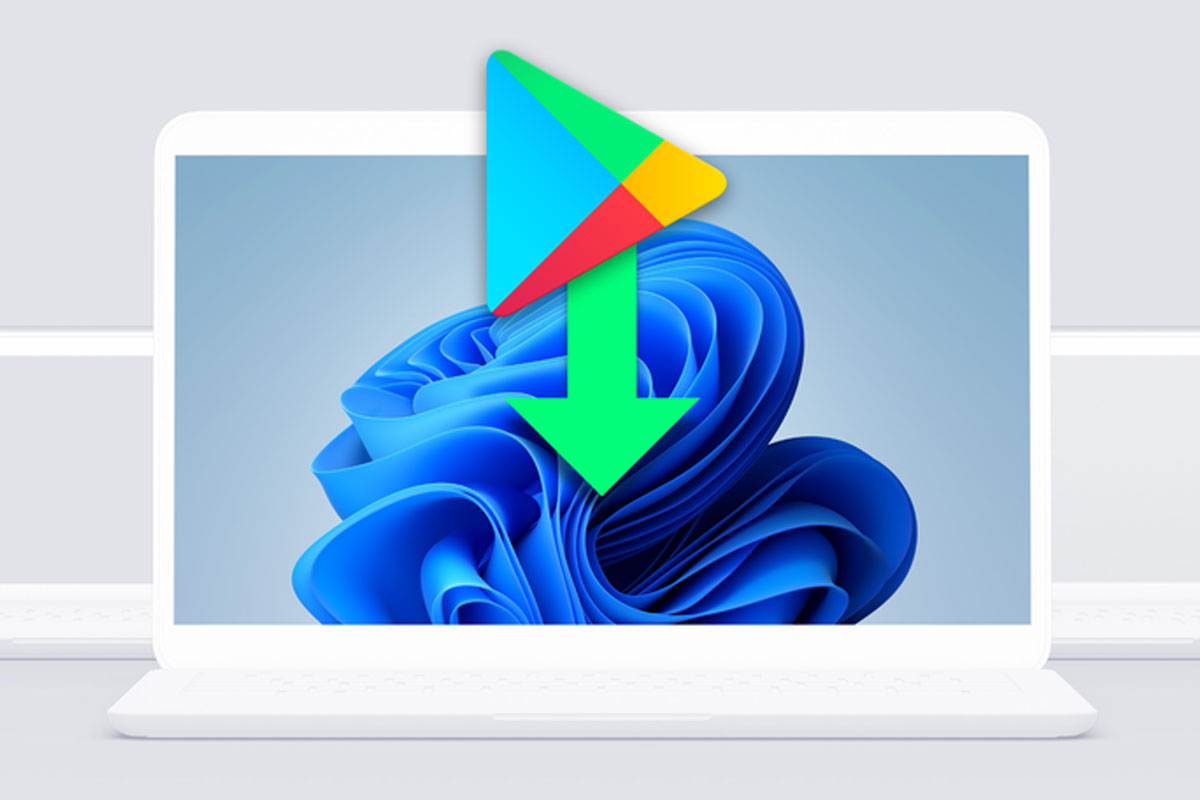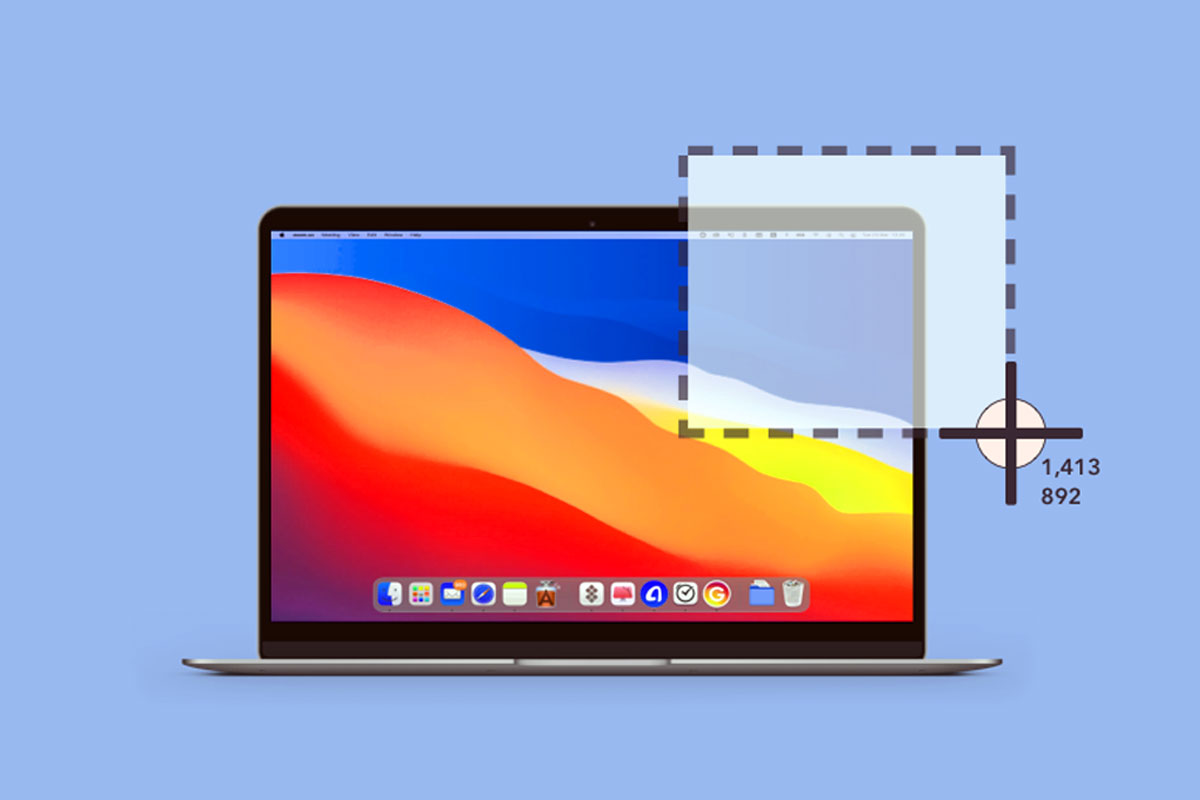Transferring files from your Android device to your macOS computer is a breeze. Here’s a friendly step-by-step guide to help you with the process:
Method 1: Using Android File Transfer
- Connect your Android device to your Mac using a USB cable.
- Unlock your Android device and tap “File transfer” (or “Transfer files”) when prompted.
- Download and install Android File Transfer on your Mac if you haven’t already.
- Open Android File Transfer. You’ll see your Android device’s files and folders.
- Drag and drop files from your Android device to your Mac.
Method 2: Using Google Drive
- On your Android device, open the Google Drive app.
- Upload the files you want to transfer to your Google Drive account.
- On your Mac, open a web browser and go to Google Drive.
- Log in to your Google account if you’re not already logged in.
- Access the files you uploaded from your Android device and download them to your Mac.
Method 3: Using Cloud Storage Apps
If you prefer, you can use other cloud storage apps like Dropbox, OneDrive, or iCloud to transfer files. Upload your files to the app on your Android device and access them on your Mac by logging into the corresponding app’s website or desktop application.
With these methods, you can easily transfer files from your Android device to your macOS computer, making it a seamless and efficient process.
Enjoy managing your data and files effortlessly between your Android and Mac devices!