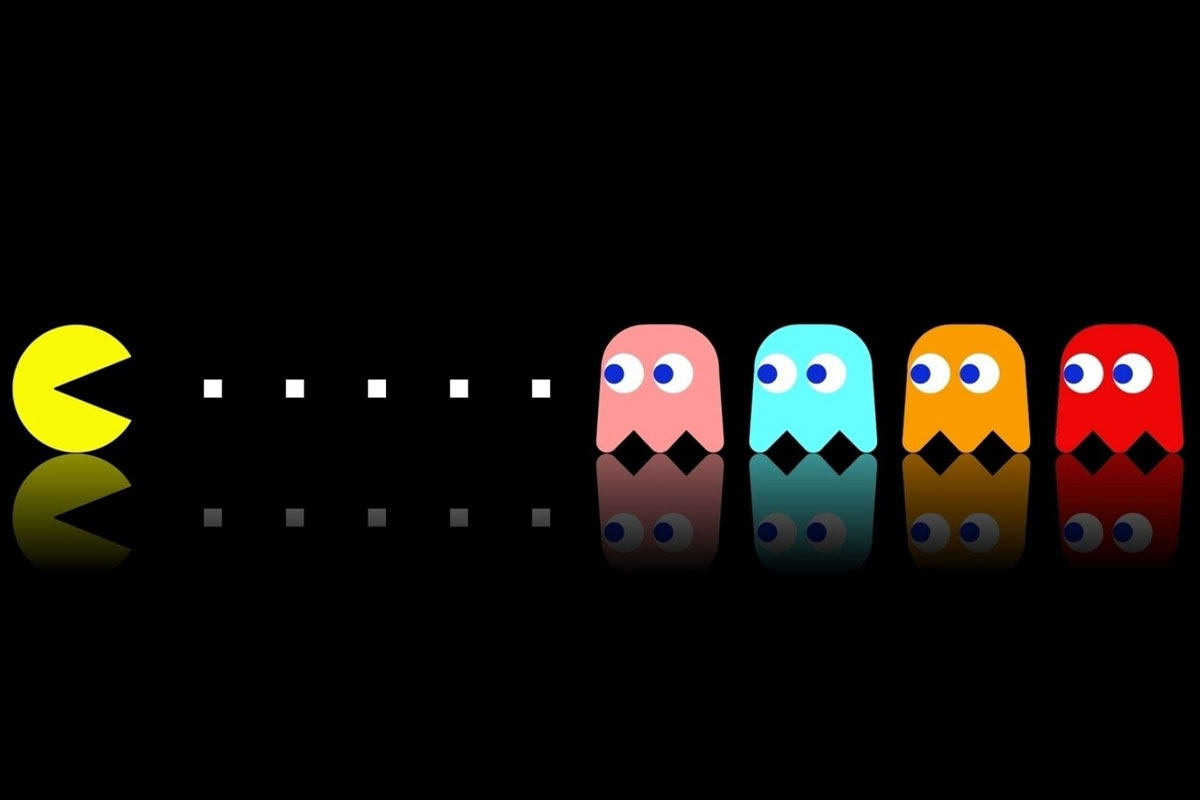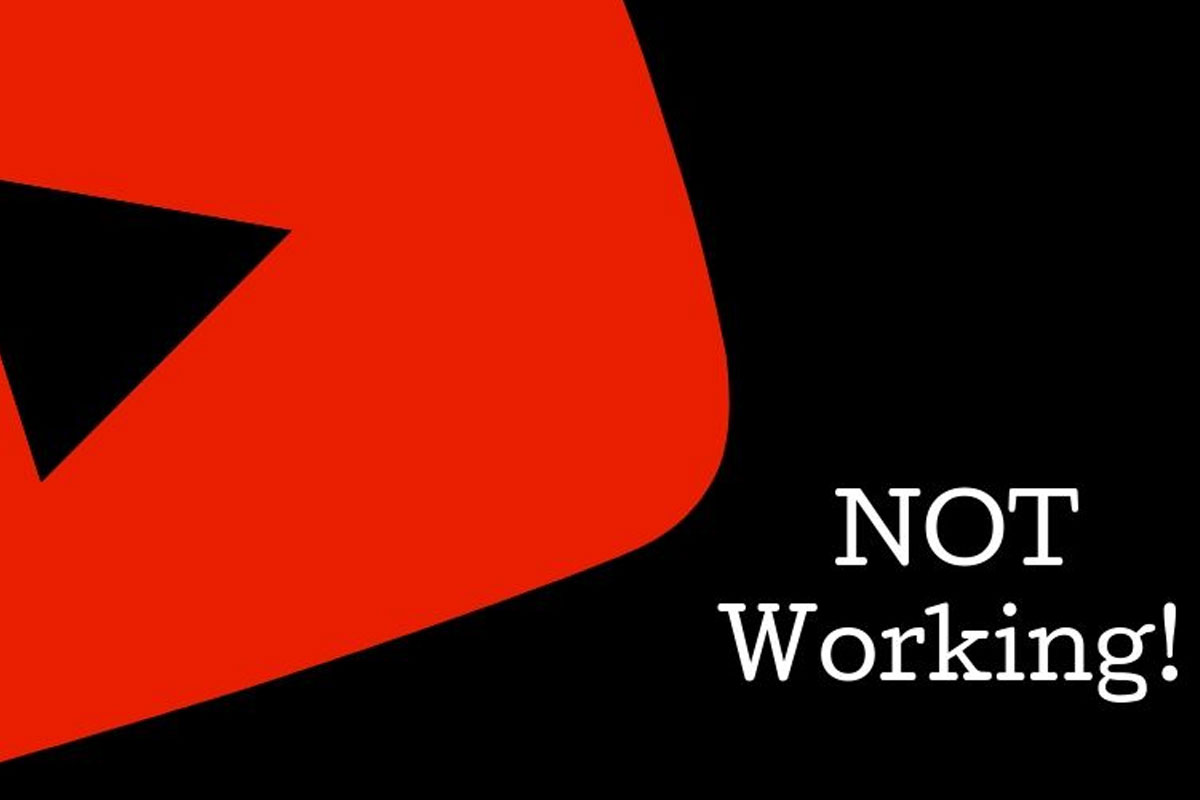Microsoft Outlook 365 is a powerful email client that provides users with a secure platform to send and receive emails. This article will provide an overview of how to log into Outlook and how to recover deleted/lost emails on Windows 10/11.
Outlook 365 Login
Logging into Outlook 365 is a straightforward process. Follow the steps below to get started:
- Open a web browser and navigate to the login page.
- Enter your Microsoft account email address and password to sign in.
- Once you are logged in, you can begin using the services provided by Outlook 365.
Troubleshooting
If you are having trouble logging in to Outlook 365, check out the following resources:
- Sign in troubleshooting
- Change password and other sign-in problems
- Reset your password
- Manage your password and security info
Recovering Deleted/Lost Emails on Windows 10/11
If you have deleted or lost emails on Windows 10/11, you may be able to recover them. Here are some steps to help you get your emails back:
- Open Outlook 365 and select the “Deleted Items” folder. Here you will find emails that have been deleted within the last 30 days.
- If the email is present, you can right-click on it and select the “Restore” option.
- If the email is not present, you can try recovering it from the “Recoverable Items” folder.
- If the email is still not present, you can contact Microsoft Support to help you recover the email.
Conclusion
Logging into Outlook 365 is a straightforward process and recovering deleted/lost emails on Windows 10/11 is also possible. If the emails are not present in the “Deleted Items” or “Recoverable Items” folders, then it is likely necessary to contact Microsoft Support for further assistance.
It is important to keep in mind that the process of recovering deleted/lost emails will depend on the type of account, the version of Windows, and the version of Outlook that is being used. For more information on recovering deleted/lost emails, please refer to the Microsoft Support website.