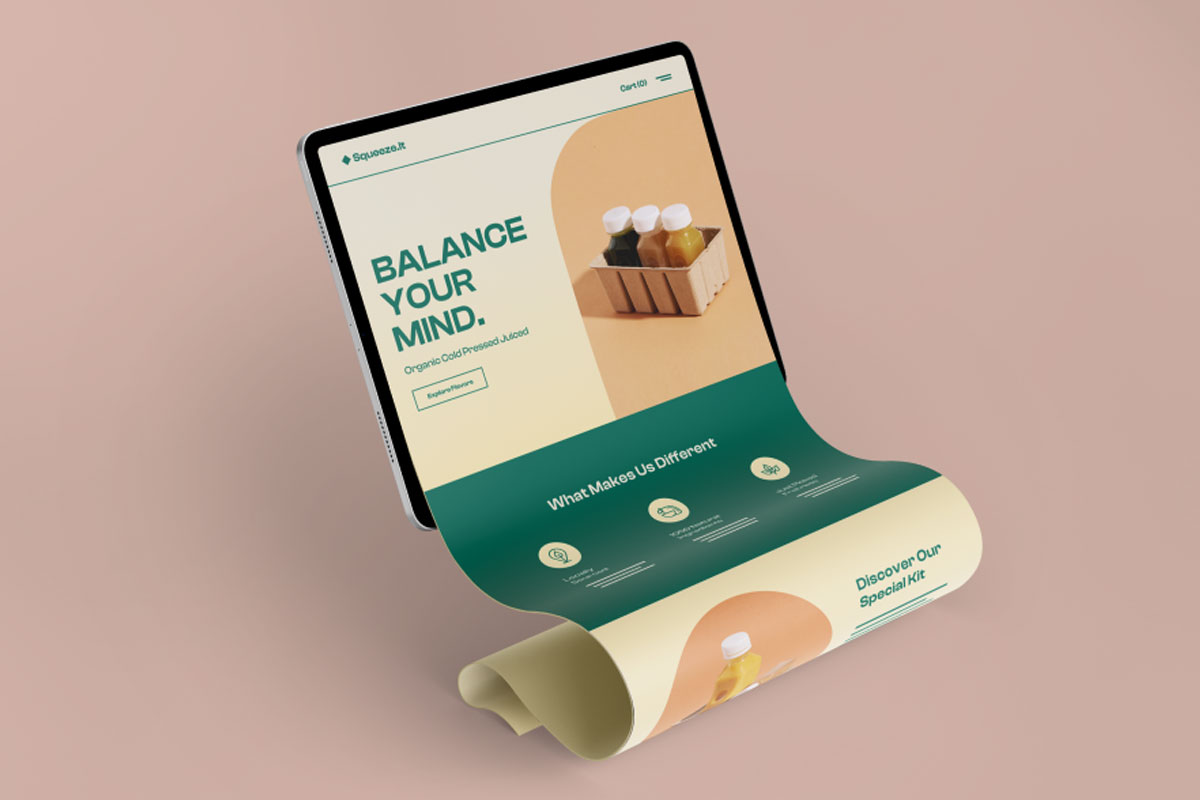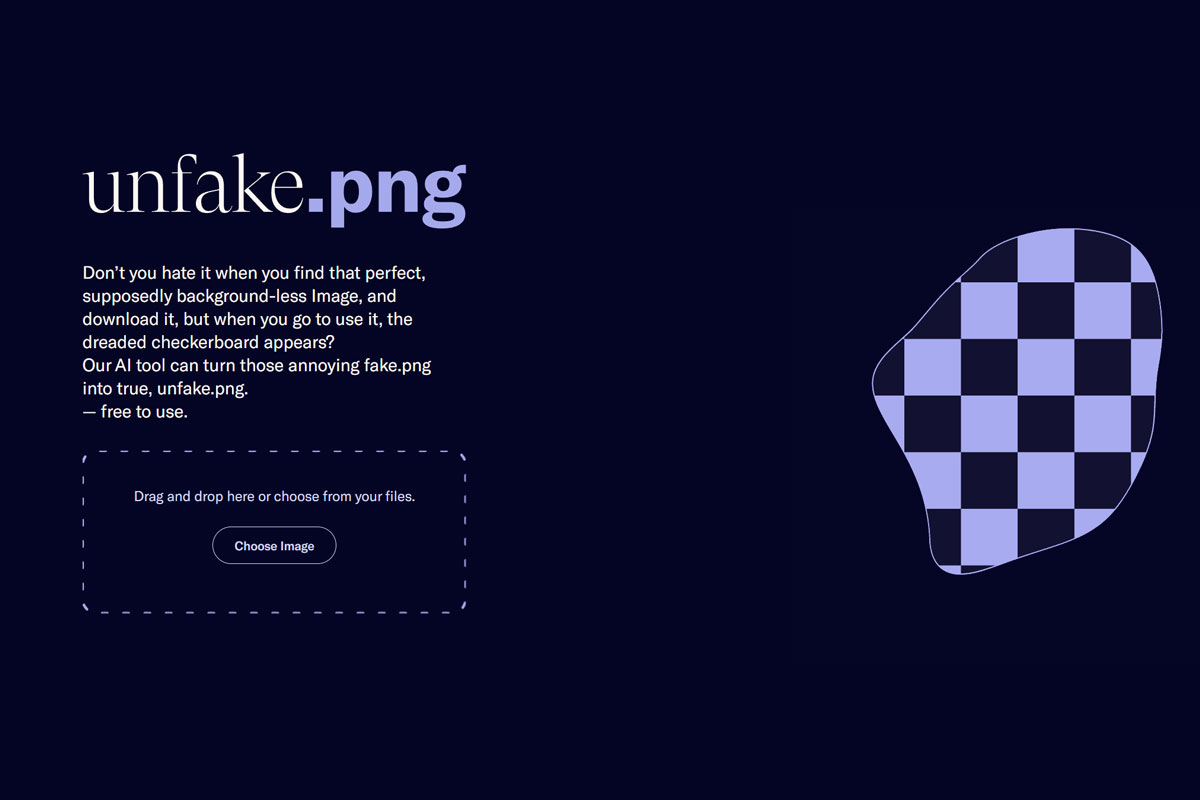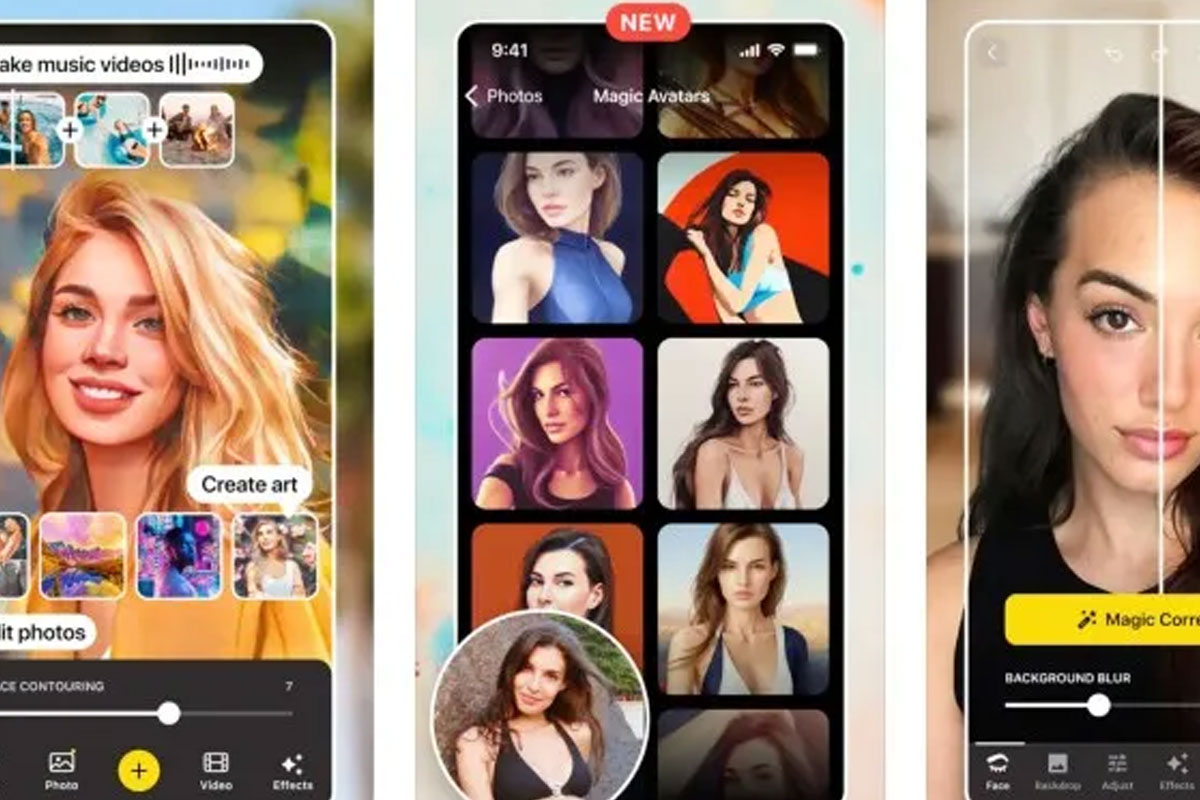Increasing photo resolution is a great way to enhance image quality for various purposes. AI tools can help you achieve this with ease. Some popular ones include:
1. Waifu2x
Waifu2x is an AI-powered online tool designed to upscale and enhance images. It is known for its user-friendly interface and efficiency in increasing image resolution. Whether you have low-resolution photos, anime-style images, or any other type of image, Waifu2x can help improve their quality. Here are some key features and benefits of Waifu2x:
- User-Friendly: Waifu2x offers a straightforward and intuitive interface, making it accessible for users with various levels of technical expertise.
- High-Quality Upscaling: The tool utilizes advanced deep-learning algorithms to upscale images while maintaining image quality and reducing noise.
- Customizable Settings: Waifu2x allows you to adjust settings like noise reduction and image sharpness, giving you control over the enhancement process.
- Free and Online: You can access Waifu2x online without the need to download or install software, making it convenient for quick image enhancement.
- Versatile Usage: It is not limited to a specific type of image and can be used to enhance various image styles, including anime, photographs, and more.
Enhancing your photos with Waifu2x is a straightforward process. Simply upload your image, customize the settings if desired, initiate the processing, and download the enhanced image in your preferred resolution. Whether you want to prepare images for printing, online use, or any other purpose, Waifu2x is a reliable choice for improving image quality.
Visit the Waifu2x website to start enhancing your images today!
How to use Waifu2x?
- Upload Your Photo
On the Waifu2x website, you’ll find an option to upload your photo. Click “Choose File” and select the image you want to enhance from your computer. - Adjust Settings (Optional)
You can customize the enhancement process by adjusting settings like:- Model: Choose between “Noise” or “Art” depending on the type of image.
- Scale: Select the desired scale (2x, 4x, etc.) to increase the image resolution.
- Start the Process
Click the “Start” button to initiate the image enhancement process. The AI will analyze and enhance your image according to your selected settings. - Download the Enhanced Photo
Once the process is complete, you’ll see a preview of the enhanced image. Click the “Download” button to save the high-resolution version to your computer.
2. Let’s Enhance
Let’s Enhance is an advanced online tool that utilizes powerful AI algorithms to significantly enhance the resolution and quality of your photos. Whether you have low-resolution images or you want to prepare images for high-quality printing, Let’s Enhance can help you achieve exceptional results. Here are some key features:
- High-Quality Upscaling: Let’s Enhance uses deep learning and neural networks to upscale your images while maintaining sharpness and detail.
- Noise Reduction: The tool can effectively reduce noise and artifacts in your photos, resulting in cleaner, more professional-looking images.
- User-Friendly Interface: The user-friendly interface makes it easy to upload and process your images, even if you’re not an image editing expert.
- Batch Processing: Let’s Enhance allows you to process multiple images at once, saving you time and effort.
- Customizable Settings: You can adjust settings like output resolution and noise reduction to fine-tune the enhancement process according to your specific needs.
Let’s Enhance is a valuable tool for photographers, designers, and anyone looking to improve the quality of their images. Whether you’re working on personal projects or professional work, Let’s Enhance can help you achieve outstanding results effortlessly.
Visit Let’s Enhance’s website to start enhancing your photos with the power of AI: Let’s Enhance
Start by visiting the Let’s Enhance website by clicking here.
How to use Let’s Enhance?
- Create an Account
If you don’t already have an account, you may need to sign up for one. This will allow you to access enhanced features and manage your images more effectively. - Upload Your Photo
Click on the “Upload a photo” button on the Let’s Enhance homepage. Select the photo you want to enhance from your computer and upload it to the platform. - Choose Enhancement Options
Let’s Enhance provides options to adjust the level of enhancement, such as “Landscape” or “Portrait.” You can also choose the final image size. Experiment with these options to achieve the desired result. - Start Processing
Click the “Start processing” button to begin the AI-powered image enhancement process. The time it takes to complete will depend on the size and complexity of your image. - Download Your Enhanced Photo
Once the process is finished, you will be presented with a preview of the enhanced image. If you’re satisfied, click the “Download” button to save the improved photo to your computer.
3. Topaz Gigapixel AI
Topaz Gigapixel AI is a powerful and advanced AI-driven solution for increasing the resolution of your photos. This tool utilizes cutting-edge artificial intelligence algorithms to enhance and enlarge images while preserving detail and clarity. Whether you’re a photographer, graphic designer, or simply someone looking to improve the quality of your images, Topaz Gigapixel AI offers impressive capabilities.
Key features of Topaz Gigapixel AI:
- Advanced AI Technology: Gigapixel AI employs state-of-the-art deep learning techniques to upscale images without losing quality or introducing artifacts.
- Preservation of Detail: The software excels at retaining intricate details and textures during the upscaling process, making it ideal for tasks like printing large posters or cropping images.
- Batch Processing: You can process multiple images simultaneously, which can be a huge time-saver for professionals handling large projects.
- Customizable Settings: Gigapixel AI allows users to adjust settings such as the desired output resolution and noise reduction to achieve the desired results.
- Seamless Integration: It can be used as a standalone application or as a plugin in popular image editing software, making it a versatile tool for different workflows.
Whether you want to prepare images for high-quality prints, enhance old photographs, or simply improve the quality of your digital images, Topaz Gigapixel AI provides the tools to do so with ease and precision.
For more information and to explore Topaz Gigapixel AI, visit their official website: Topaz Gigapixel AI
How to use Topaz Gigapixel AI?
- Download and Install Topaz Gigapixel AI
Start by downloading Topaz Gigapixel AI from their official website and follow the installation instructions. - Open Topaz Gigapixel AI
Launch the software on your computer after installation. You will see the user-friendly interface. - Import Your Photo
Click on the “File” or “Import” option to load your photo into the application. - Adjust Settings
Topaz Gigapixel AI offers various settings for customization. You can change the target resolution, noise reduction, and sharpness according to your preferences. - Process Your Image
After adjusting the settings, click the “Start” or “Process” button to let Gigapixel AI work its magic. The software will analyze and enhance your image, increasing its resolution while maintaining quality. - Review and Refine
Once the processing is complete, review the enhanced image. If you are not satisfied with the result, you can further fine-tune the settings and reprocess the image until you achieve the desired outcome. - Save Your Enhanced Photo
When you are satisfied with the results, click “Save” or “Export” to save the enhanced image to your computer.
Conclusion
Increasing photo resolution using AI tools is a convenient way to improve image quality. Explore the mentioned tools and choose the one that best suits your needs. Whether it’s for printing, web use, or any other purpose, you can now enjoy sharper, more detailed photos.