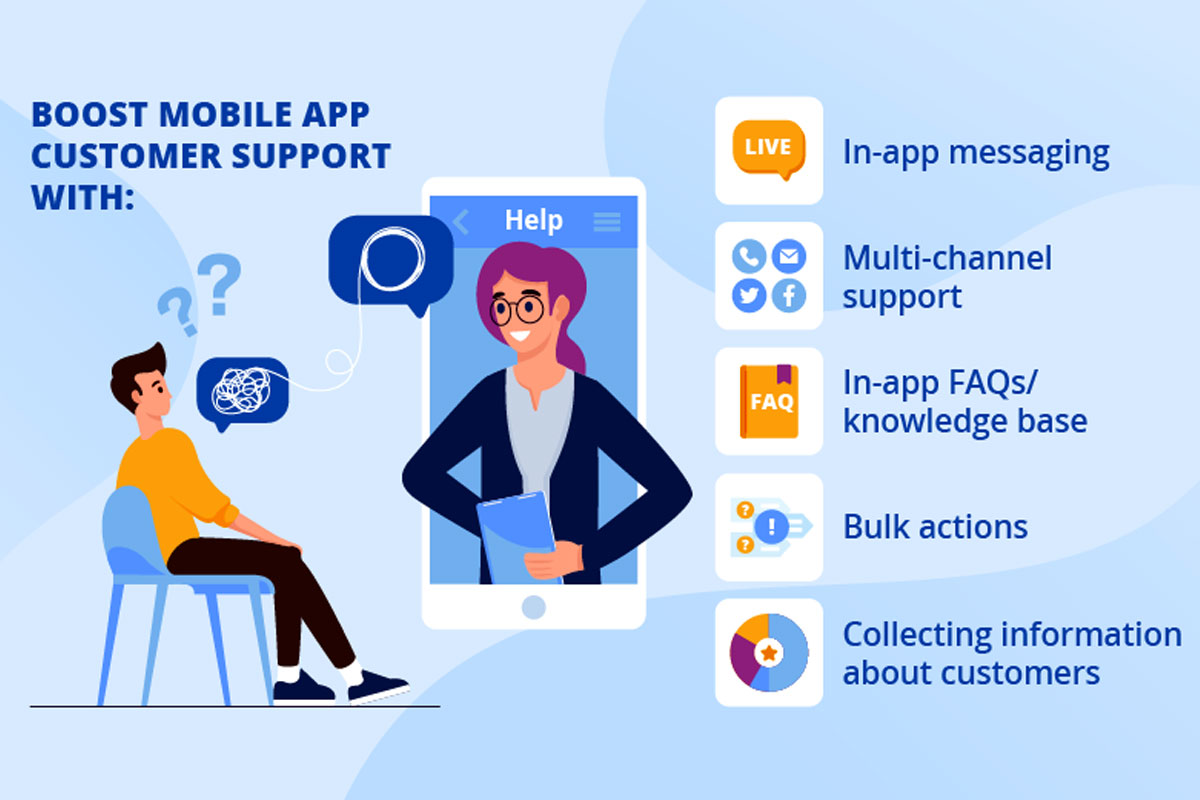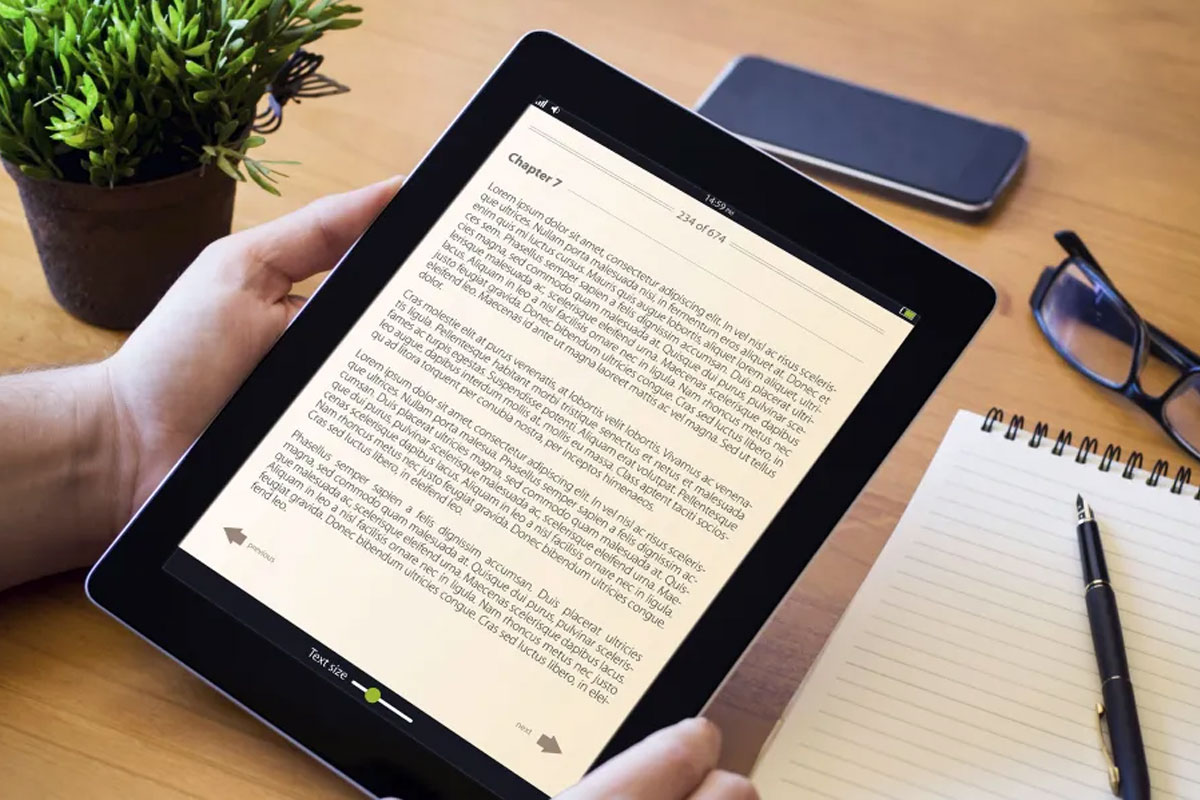Learn how to make quick and secure payments with Apple Pay on your iPhone. This digital wallet makes transactions easier and more convenient than ever before. In this guide, we’ll walk you through the steps to send money to friends, family, or merchants effortlessly.
Getting Started with Apple Pay
Welcome to the world of secure and convenient digital payments with Apple Pay on your iPhone. To get started, you’ll need to set up this feature and configure your payment options. This guide will walk you through the process, making it a breeze to use Apple Pay for your transactions.
Adding Your Payment Cards
The first step is adding your payment cards to your iPhone. Here’s how you can do it:
- Open the Wallet app on your iPhone.
- Tap the + sign in the top right corner to add a new card.
- You can choose to manually enter card details or use your device’s camera to scan the card.
- Follow the on-screen instructions to verify your card, which may involve receiving a one-time verification code from your bank.
- Once verified, your card is securely stored in your Wallet app, and you’re ready to use it for payments.
Configuring Your Payment Options
With your cards added, you can now configure your payment options for a seamless experience:
- Default Card: Set a default card for Apple Pay. This is the card that will be used for most transactions.
- Express Transit Cards: If your transit system supports it, you can add transit cards for easy commuting.
- Notification Preferences: Customize your notifications for transactions and account activity.
- Address Information: Ensure your billing and shipping addresses are up-to-date for online shopping.
With your cards added and payment options configured, you’re all set to enjoy the convenience of Apple Pay on your iPhone for various transactions.
Sending Money to Contacts
Apple Pay makes it effortless to send money to your contacts, whether you’re splitting a dinner bill with friends or sending a thoughtful gift. Here’s how you can do it within seconds:
Using iMessage for Payments
You can send money through Apple Pay using iMessage, Apple’s messaging app. Here’s a simple guide:
- Open the iMessage app on your iPhone.
- Start or open a conversation with the contact you want to send money to.
- Tap the Apple Pay icon (a blue icon with a $ sign) within the conversation.
- Enter the amount you want to send.
- If necessary, choose the payment source (your linked cards).
- Add a note to the payment if you’d like, such as the reason for the transaction.
- Finally, tap Send.
Requesting Money
If someone owes you money, you can also request payments through Apple Pay:
- Open the Messages app and start a conversation with the person who owes you money.
- Tap the Apple Pay icon within the conversation.
- Enter the amount they owe you and select Request.
- Confirm the request.
Receiving Money
When someone sends you money, it’s easy to accept it:
- You’ll receive a notification within the chat. Simply tap it.
- Review the payment details and tap Accept or Decline.
- The money will be transferred to your Apple Cash card, which you can use for future transactions or transfer to your bank account.
With Apple Pay, sending and receiving money with your contacts has never been easier. It’s a convenient and secure way to manage your finances and social payments.
Making In-Store Payments
With Apple Pay on your iPhone, you can make secure and hassle-free payments at physical stores. Say goodbye to your wallet and hello to the future of contactless transactions. Here’s how:
Getting Ready to Pay
Before you head to the store, ensure you’re prepared for a seamless payment experience:
- Unlock your iPhone by using Face ID, Touch ID, or your device passcode.
- Approach the payment terminal at the store.
- Look for the contactless payment symbol or the Apple Pay logo on the terminal, usually displayed near the card reader.
Making the Payment
Once you’re ready to pay, follow these simple steps:
- Hold your iPhone near the payment terminal, ensuring the screen is facing the terminal.
- Your default card will appear on the screen. To use a different card, simply tap it.
- Authenticate the payment using Face ID, Touch ID, or your device passcode.
- You’ll receive a confirmation on your screen, along with a subtle vibration indicating a successful transaction.
Receipt and Verification
After the payment is complete, you’ll have easy access to your digital receipt:
- Your transaction details will be available in the Wallet app for reference.
- For added security, Apple Pay doesn’t store your actual card numbers on your device or share them with the merchant. Instead, it uses a unique token for each transaction.
That’s it! You’ve just made a secure and convenient in-store payment with your iPhone using Apple Pay. No need to carry cash or cards; your digital wallet has you covered.
Online Shopping with Apple Pay
Embrace the convenience of secure online shopping with Apple Pay on your iPhone. With this digital wallet, you can leave your physical wallet at home and make contactless transactions at various online merchants. Here’s how:
Adding Apple Pay as a Payment Method
Before you can make online purchases with Apple Pay, you need to ensure it’s set up as a payment method:
- Visit the website or app of the online store where you want to make a purchase.
- Select your items and proceed to the checkout or payment page.
- Look for the payment options and choose Apple Pay as your preferred method.
- If prompted, enter your shipping and billing details.
- Authenticate the payment using your Face ID, Touch ID, or your passcode.
The Benefits of Using Apple Pay for Online Shopping
When you shop online with Apple Pay, you can enjoy several advantages:
- Security: Apple Pay uses advanced security features, including tokenization, to protect your financial information during transactions.
- Privacy: Your personal and payment data are not shared with online merchants, enhancing your privacy.
- Speed and Convenience: No need to manually enter card details; just a quick authentication, and you’re done.
- Wide Acceptance: Many online stores and apps accept Apple Pay, giving you a broad range of options.
With these benefits and the ease of using Apple Pay for online shopping, you can enjoy a seamless and secure experience while making your purchases.
Security and Privacy
Your safety and the protection of your financial information are of utmost importance when using Apple Pay. This section will shed light on the robust security features and offer valuable tips to ensure your peace of mind while making digital payments.
Robust Security Features
Apple Pay employs a range of cutting-edge security measures to safeguard your transactions and personal data:
- Tokenization: When you make a payment, Apple Pay uses a unique, one-time token instead of sharing your actual card details. This means your sensitive information remains private.
- Face ID or Touch ID: To authorize transactions, you can use Face ID or Touch ID, adding an extra layer of biometric security.
- Secure Element: Your card data is stored in a secure element on your device, which is isolated from the rest of your phone and inaccessible to other apps.
- Transaction Notifications: You receive instant notifications for every transaction, allowing you to spot any unauthorized activity promptly.
- Two-Factor Authentication: Apple Pay works in conjunction with your device’s two-factor authentication for added security.
Tips to Keep Your Information Protected
While Apple Pay provides strong security, you can enhance your safety with these tips:
- Regularly review your transactions in the Wallet app to detect any unusual activity.
- Set up transaction notifications, so you’re instantly aware of any card usage.
- Use strong, unique passcodes for your device and apps, and avoid sharing them with others.
- Be cautious of phishing attempts or suspicious requests for your Apple ID and password.
- If your device is lost or stolen, use the “Find My” app to remotely disable your cards.
By understanding and implementing these security features and tips, you can confidently use Apple Pay, knowing that your financial information is well protected.
Troubleshooting and Tips
While Apple Pay is designed to be seamless, occasional hiccups can happen. In this section, we’ll help you troubleshoot common problems and provide valuable tips to ensure your Apple Pay experience remains smooth.
Common Troubleshooting Scenarios
If you encounter any of these issues, here’s how you can address them:
- Payment Declined: If your payment is declined, make sure you have sufficient funds in your linked account. Also, check if your card is still valid and not expired. If the problem persists, contact your bank.
- Unresponsive Wallet App: If the Wallet app doesn’t respond, try restarting your iPhone. If the issue continues, make sure you’re using a compatible device and the latest iOS version.
- Incorrect Transaction: If you notice an incorrect transaction, immediately contact the merchant to resolve the issue. If needed, report the problem to your bank and Apple Pay for further investigation.
Pro Tips for a Smooth Experience
Here are some tips to enhance your Apple Pay experience:
- Use Face ID or Touch ID: Enable Face ID or Touch ID for added security and convenience when authorizing payments.
- Check for Updates: Regularly update your iPhone’s operating system and the Wallet app to ensure you have the latest security features and bug fixes.
- Keep Your Cards Organized: Arrange your cards in the Wallet app for easy access. Set a default card for quicker transactions.
- Stay Informed: Monitor your transaction history in the Wallet app to detect any unauthorized charges promptly.
By troubleshooting common issues and following these pro tips, you can make the most of your Apple Pay experience.
Conclusion
Apple Pay has truly transformed the way we handle our payments. With your trusty iPhone, you now have the power to send money and make secure purchases, all while leaving your physical wallet safely tucked away. The convenience and security that Apple Pay offers are second to none, and it’s a must-try for anyone looking to streamline their financial transactions.
So, what are you waiting for? Don’t hesitate to start using Apple Pay today and unlock the myriad benefits it brings to your life:
- Effortless transactions with a simple tap or a glance.
- No need to carry around a stack of credit cards or cash.
- Enhanced security features to protect your financial information.
- Compatibility with various online and in-store merchants.
- Streamlined payments for your favorite apps and services.
Join the millions of users who have already embraced the future of payments with Apple Pay. You’ll wonder how you ever managed without it!