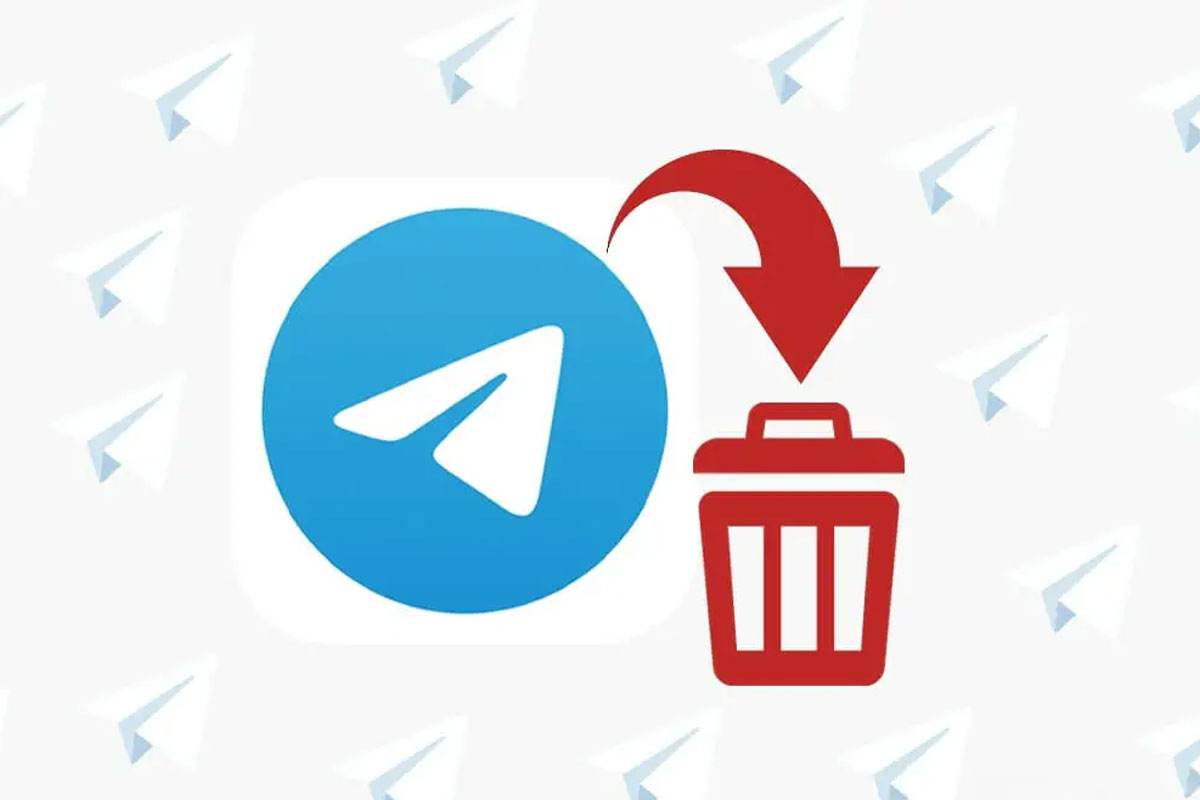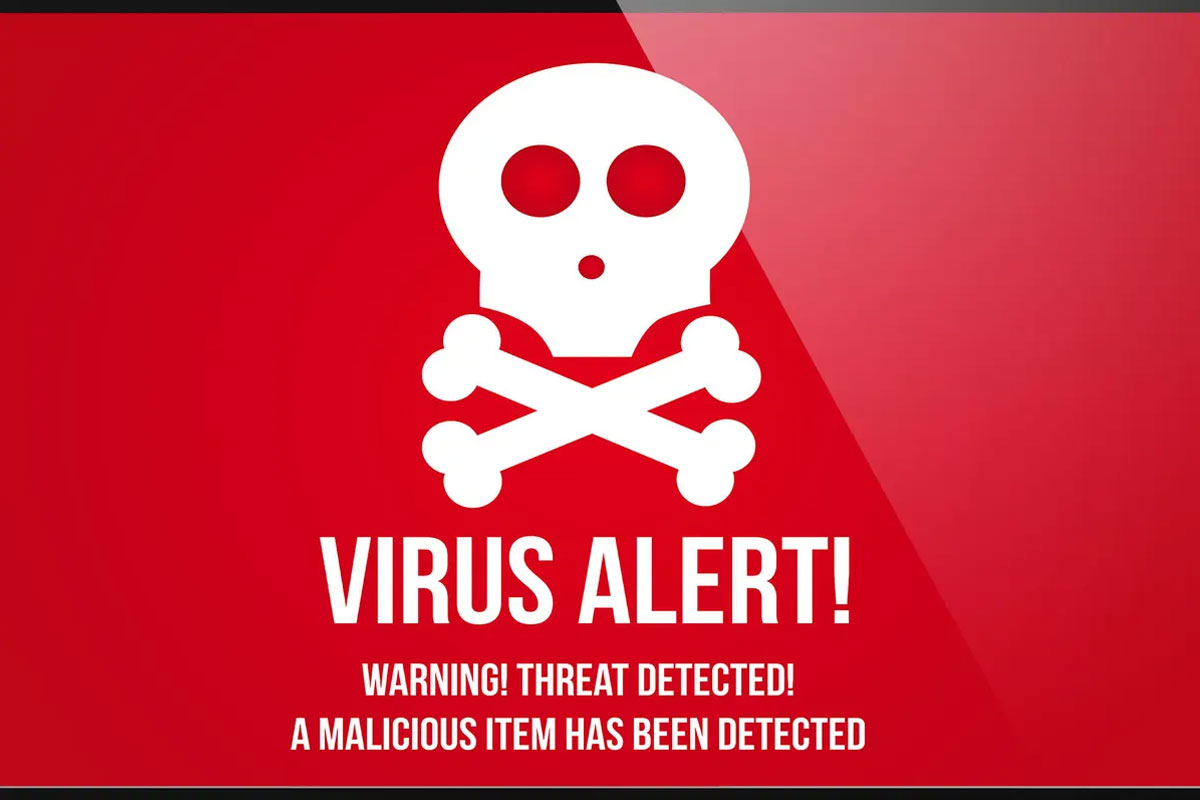Clearing your DNS cache can help resolve some network and website issues. This article will explain how to clear the DNS cache in Google Chrome using the chrome://net-internals/ page.
What is the chrome://net-internals/ Page?
The chrome://net-internals/ page is a debugging tool provided by Google Chrome to help users troubleshoot network and website issues. It provides access to a variety of network-related information and settings, including DNS cache.
What can you do with chrome://net-internals/?
- View information about the network connections, such as IP addresses, ports, and protocol.
- Clear the DNS cache.
- View the list of DNS servers used by Chrome.
- View the list of proxy servers used by Chrome.
- View the list of Chrome extensions that are connected to the internet.
- View the list of active TCP and UDP connections.
- View the list of HTTP requests and responses.
How to Clear Google Chrome DNS Cache Using chrome://net-internals/?
- Navigate to the chrome://net-internals/ page.
- Click on the “DNS” tab in the left side menu.
- Click on the “Clear host cache” button.
How to Clear the DNS Cache in Google Chrome
If you’re having trouble accessing certain websites in Google Chrome, you may need to clear your DNS cache. Clearing your DNS cache is easy and can be done by following the steps below.
Steps to Clear the DNS Cache in Google Chrome
- Open the chrome://net-internals/ page.
- Click on the Clear Host Cache button.
This will clear the DNS cache and allow you to access websites that may have been blocked due to DNS caching issues.
Clearing Google Chrome DNS Cache Using Chrome://net-internals/
If you are experiencing network or website issues, then clearing your DNS cache in Google Chrome using the chrome://net-internals/ page can help resolve them quickly and easily. To do this, follow the steps below:
- Open a new tab and type in chrome://net-internals/#dns into the address bar.
- Click on the “Clear host cache” button.
- You should see an “OK” message in the lower right-hand corner.
Your DNS cache should now be cleared. It is recommended that you close and reopen your browser to ensure the changes take effect.