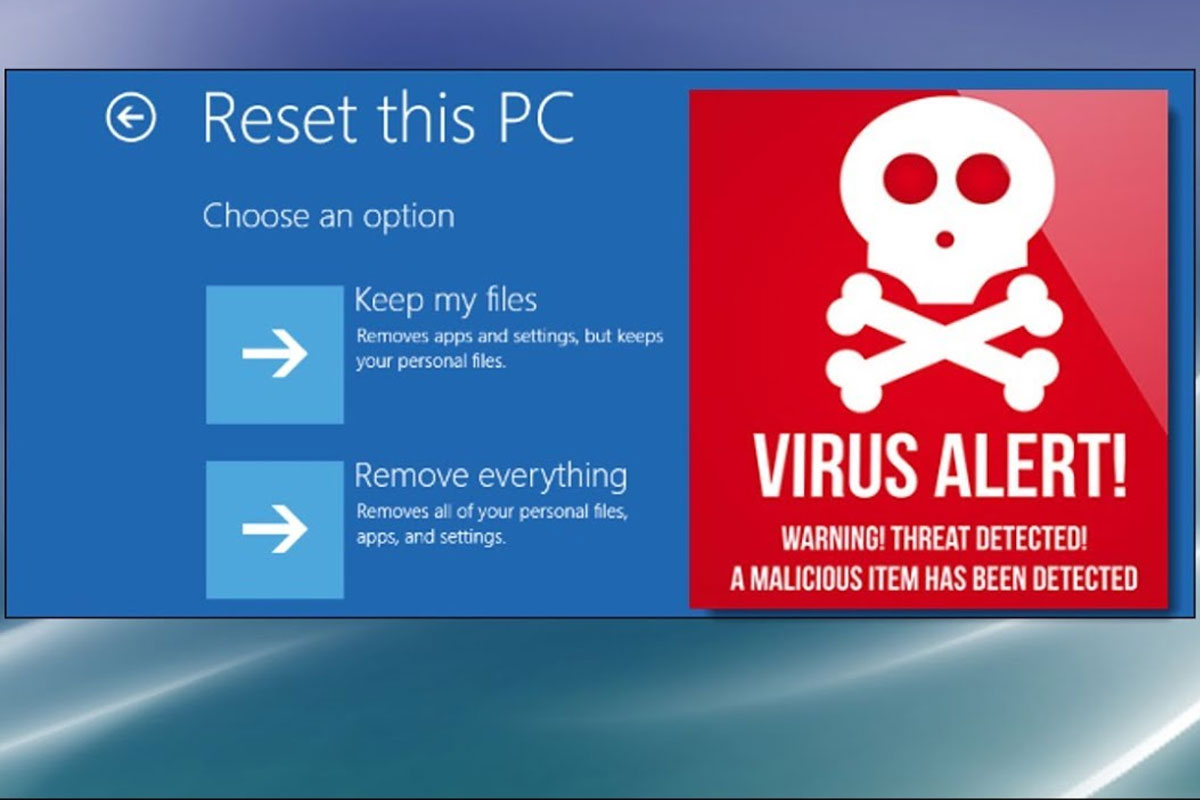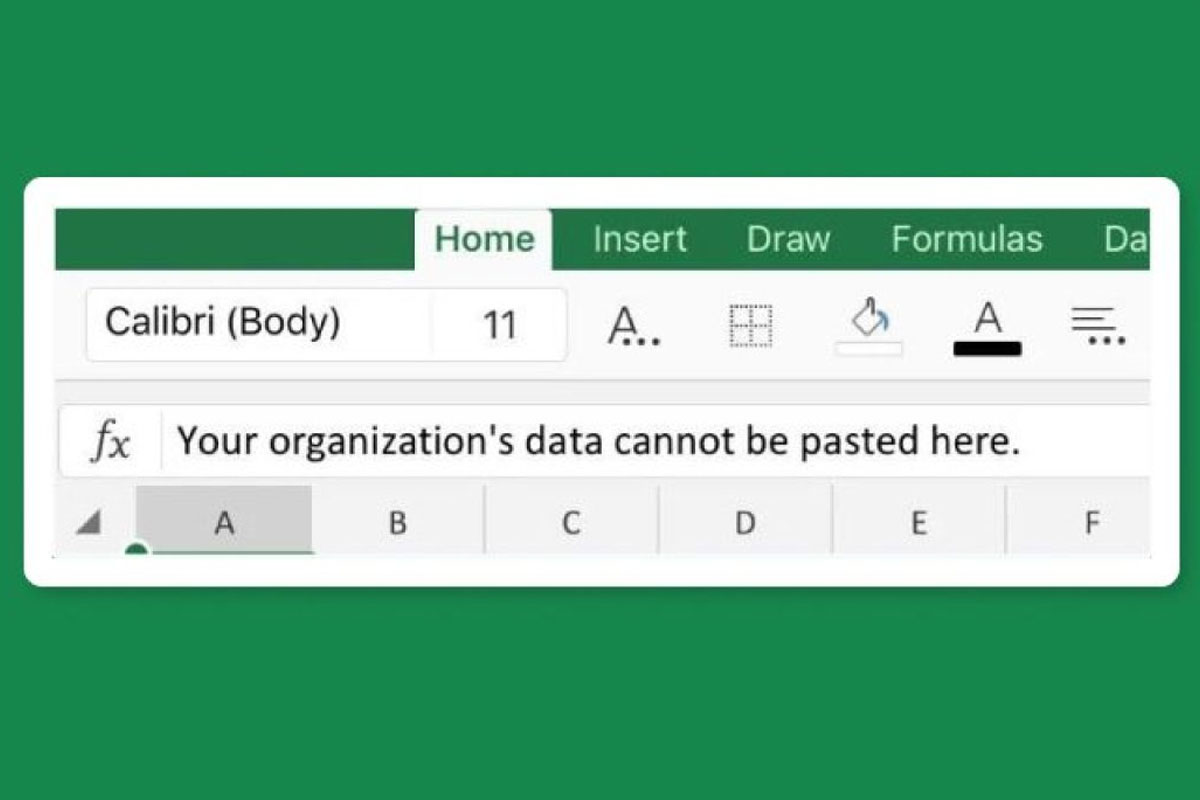Have you ever wondered which passwords are most commonly hacked? This article will explore the 20 most hacked passwords of 2023. Find out if yours is here!
What Are the Most Commonly Hacked Passwords?
Hackers have become increasingly sophisticated in their methods of obtaining access to your personal information, and one of the most common ways is to target the weakest link – your passwords. In 2022, the 50 most commonly hacked passwords were:
- 123456
- 123456789
- 12345
- Qwerty
- Password
- 12345678
- 111111
- 123123
- 1234567890
- 1234567
- qwerty123
- 000000
- 1q2w3e
- aa12345678
- abc123
- Password1
- 1234
- qwertyuiop
- 123321
- password123
- 1q2w3e4r5t
- iloveyou
- 654321
- 666666
- 987654321
- 123
- 123456a
- qwe123
- 1q2w3e4r
- 7777777
- 1qaz2wsx
- 123qwe
- zxcvbnm
- 121212
- asdasd
- a123456
- 555555
- dragon
- 112233
- 123123123
- monkey
- 11111111
- qazwsx
- 159753
- asdfghjkl
- 222222
- 1234qwer
- qwerty1
- 123654
- 123abc
To protect yourself from hackers, it’s important to use strong and unique passwords. If you’re not sure how to create a strong password, check out the guidelines from Microsoft. Additionally, you should use two-factor authentication (2FA) whenever possible, such as Google’s 2-Step Verification, to further protect your online accounts.
The Top 20 Most Hacked Passwords of 2023
When it comes to passwords, many people assume they’re safe. But, unfortunately, that’s not always the case. According to a recent report, the top 20 most hacked passwords of 2023 are as follows:
As you can see, the most commonly hacked passwords are quite basic, and relatively easy to remember and guess. That’s why it’s important to choose a strong, unique password for each online account you create. To ensure the security of your accounts, avoid using any of the passwords on this list, as they are the most commonly hacked passwords of 2023.
For more information about password security, check out this link.
How to Keep Your Passwords Safe
Protecting your passwords is one of the most important steps you can take to protect yourself online. Below are some tips on how to keep your passwords safe:
- Use a combination of letters, numbers, and symbols in your passwords.
- Try to use different passwords for different accounts.
- Regularly update your passwords.
- Use two-factor authentication whenever possible. Learn more about two-factor authentication.
Password Managers
Using a password manager can help you keep track of all of your passwords, create secure passwords, and make it easier to update passwords regularly. Make sure to choose a password manager that is secure and reputable.
Be Aware of Phishing Scams
It’s important to be careful of suspicious emails and links. Never share your passwords or other sensitive information with anyone who has contacted you via email or other online means, even if they appear to be from someone you trust. Learn more about phishing scams.
Using Gridinsoft Anti-Malware to Scan Your Computer
Malware infections can be dangerous and it’s important to be aware of any potential threats to your computer. Gridinsoft Anti-Malware is an effective tool for detecting and removing viruses, spyware, and other malicious software. The following instructions will help you install and use Gridinsoft Anti-Malware to scan your computer for potential infections.
Installation
You can get Gridinsoft Anti-Malware from the official website. Once you have downloaded the software, you should install it on your computer. The installation wizard will guide you through the installation process.
Scanning your computer
Once you have installed Gridinsoft Anti-Malware, you can start a scan of your computer. To do this, you should launch the software and click on the “Scan” button. You can select the type of scan you want to perform, including a full system scan or a custom scan of specific areas of your computer.
Reviewing the scan results
After the scan is complete, you will see a list of potential threats that Gridinsoft Anti-Malware has detected. You can review the list and decide which threats you want to remove or quarantine. You can also choose to ignore certain threats if they are false positives. Once you have reviewed the results, click on the “Remove” or “Quarantine” button to remove or quarantine the threats.
Keeping your computer safe
To keep your computer safe from malicious software, it’s important to regularly scan your computer with Gridinsoft Anti-Malware. You can set up a schedule for automatic scans, so that your computer will be regularly checked for potential threats. You can also use the software to check for updates and ensure that your computer is always protected.